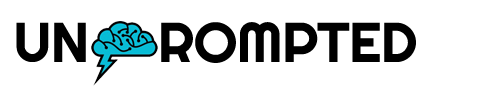The “Access Denied” error on Fidelity.com is a common issue that can arise for various reasons, leading to restricted access to Fidelity’s services.
It can manifest in different forms, preventing you from logging in, viewing specific pages, or completing essential tasks like fund transfers.
You may see the following message:
Access Denied
You don’t have permission to access “http://www.fidelity.com/” on this server.
How to Fix the Access Denied Error on Fidelity Website and App
1. Clear Cache & Cookies
One common troubleshooting step suggested by Fidelity’s representatives is to clear your browser’s cache and cookies. This action can resolve potential conflicts or stored data causing the “Access Denied” error.
2. Trying Alternate Browsers or Platforms
Experimenting with alternative browsers or platforms like the Fidelity mobile app or Active Trader Pro might fix the problem. Sometimes, this issue is specific to certain browsers or app versions.
3. Uninstall and Reinstall Mobile App
For mobile app users facing this error, uninstalling and reinstalling the app might resolve underlying technical glitches causing access issues.
5. Use Incognito Mode
Some conflicts with third-party plugins or extensions might hinder access to Fidelity’s services. Try using incognito mode to bypass the error.
4. Contacting Fidelity Support
While self-help methods are recommended, if the issue persists, you should reach out to Fidelity’s customer support. When communicating with support, provide error codes, timestamps, and specific actions taken to help expedite the resolution process.
5. Be Patient and Try Again
Temporary technical issues within Fidelity’s systems or updates might cause access problems. Wait a few minutes and try logging into your Fidelity account again.